Using Clips¶
Creating Clips¶
Any directory inside of your Workspace containing supported mesh or texture files can be used to create a Clip with the Make Clip button in the Project panel. Clips can contain mesh or texture data, or any combination of the two.
HoloEdit indexes all supported files as they’re added to the workspace, and if any suitable files are located within a non-clip directory (or any nested directories inside) that folder will be available to make into a Clip. For Clips with subfolders, every sample is evaluated equally, regardless of folder structure. So for example, a folder with per-frame textures located in the directory root, and meshes located in individual subdirectories for each mesh, would produce the same Clip as a folder with the same files in root. As soon as a Clip is created, a Clip can no longer be created from any of that folder’s parent directories.
When a Clip is created, the samples that make up the Clip are associated with the timing of the Clip, so that frames play in order, gaps are preserved, and so on. By default, this happens automatically based on frame numbers detected in the sample filenames, or through user specified patterns via the Import Pattern Settings. See Import Pattern Settings for details on alternate import behaviors.
Note: It’s not recommended to create a Clip out of a complex tree of directories. If multiple files with the exact same filenames are present in a Clip, only the last file imported by HoloEdit will be used.
The Import Clip Window¶
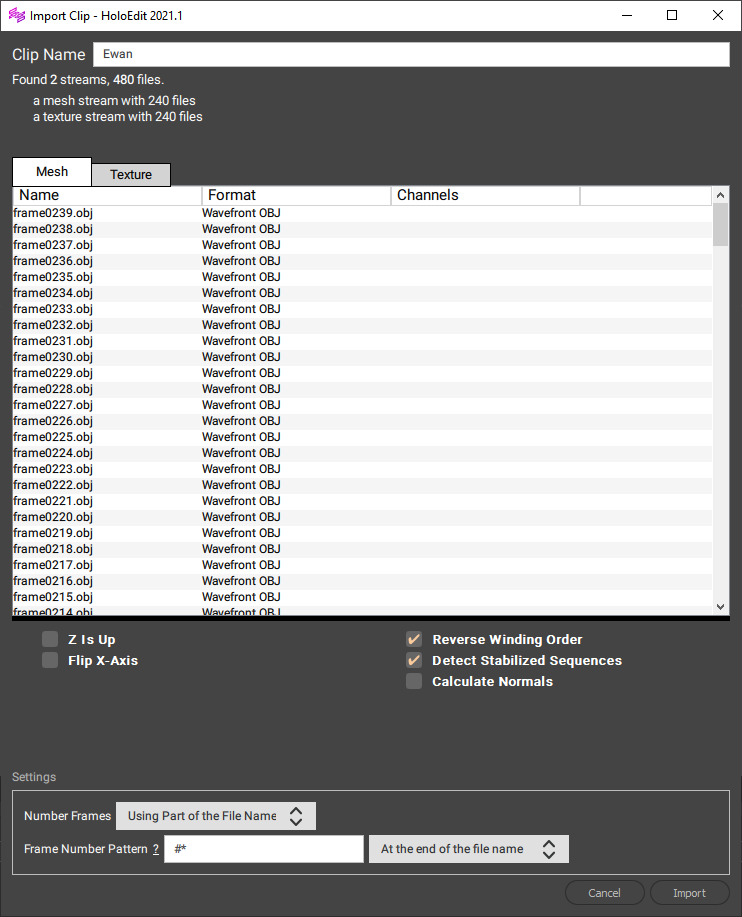
Clip settings are configured via the Import Clip window. You can open the Import Clip window by pressing the “Make Clip” next to a folder in the project panel, or right clicking on an existing Clip and choosing “Reimport Clip”, or by pressing the “Reimport” button if files have been added or removed to the Clip folder.
The Import Clip window is used to specify Clip parameters before creation or change those settings for re-import. The Import Clip window is made up of several parts:
The “Clip Name” Field¶
This field previews the name of the Clip. As of HoloEdit 2020.4.1, it will be the same as the name of the directory in your workspace.
The “Clip Information”¶
This text directly below the Clip name. This has details on the streams and files found.
The “Stream Inspector”¶
This large field has one or more tabs of list views. One tab is present for each stream, and details on the contents of the stream.
If Mesh Data is present, the Mesh Stream settings will be displayed directly below the Stream Inspector. See “Mesh Stream Settings” below for more detail on configuring the import settings.
At the bottom of the window, Import Pattern Settings for specifying how files correspond to frames in the Clip. By default, HoloEdit will sort frames by alphabetical order. See “Import Pattern Settings” below for more detail on configuring import patterns.
Updating Clips¶
When HoloEdit detects new files added to an existing Clip directory, an “Update” button should appear to the right of the Clip. Pressing this button is the same as choosing Reimport from the right click menu.
Data Streams¶
Clips are made up of Data Streams, sequences of data that make up Volumetric Video. Streams come in several types, and contain various kinds of data to be used by HoloEdit in Stages and Export. The two main types of Data Streams in HoloEdit 2020.4 are Mesh streams, which represent 3d geometry and related data such as skinning and colors, and Texture streams, which represent surface textures or Multi View Environments.
Mesh Stream Settings
When making a Clip containing Mesh Streams, the following options are available.
Z is Up: Toggle the orientation of the Clip to use “Z up” rather than “Y up” coordinates. This is necessary for Clips exported from certain 3d packages and capture technologies
Flip X-Axis: Toggle the orientation of the X Axis. This is necessary for Clips exported from certain 3d packages and capture technologies
Reverse Winding Order: Reverse the winding order of the mesh samples, turning the mesh “Inside out”. Use this setting if your Clip appears to have flipped geometry, allowing you to see textures on the inside of the mesh. This is necessary for Clips exported from certain 3d packages and capture technologies
Detect Stabilized Sequences: This option detects existing Stabilization (sometimes called Registration, or Filtering) present in the mesh stream. Enable this If your mesh stream was exported from HoloEdit after processing in a Stabilize Stage, or comes from another source with Stabilization added
Calculate Normals: This option automatically calculates surface normals for shading your mesh. If your mesh streams come with existing normals pre-defined, leave this off. Note that normals slightly increase the file size of your output Clip. With a Clip selected, this option also appears in the Clip Inspector
Import Pattern Settings¶
The Import Patterns settings specify the order the imported files will appear in the Clip.
The default settings sort the imported frames by number, and should be appropriate for most Clips. Finer controls are provided if necessary.
Number Frames¶
The Number Frames dropdown controls whether file names should be interpreted using part of the filename, or sorted by name. When sorted by name, files are ordered in what is often referred to as a “natural” order, which is alphabetically except for strings of digits, which are compared using their numerical value so that e.g. “101” comes after “11” even though “0” comes before “1.” Each file type is sorted separately. By default, this is set to “Using Part of the File name”, with a default Frame Number Pattern to consider only numbers.
Frame Number Pattern¶
When Number Frames is set to “Using Part of the File Name”, you can specify a pattern using the Frame Number Pattern field. The pattern text is matched exactly, except for a few special wildcard characters:
# : matches the frame number or frame range (see below)
* : matches zero or more non-digit characters, including spaces
- : matches one or more digits, but excludes them from the pattern
The “#” character matches either a string of digits, or two strings of digits separated by one “-“ and any amount of spaces. For example, “2”, “018”, “1-10”, or “0008 - 0012”. The result is used as the frame number (or frame range, if it’s a range). The pattern must include exactly one # wildcard.
The wildcard characters can be escaped (treated as a non-wildcard character) by adding a backslash (\) before them.
Additionally, using the dropdown to the right of the Frame Number Pattern you can set whether the pattern occurs at the start or end of the filename, anywhere in the filename, or must match the whole filename.
Examples:
Sort by the last number in the filename: “#*”, at end of filename (default)
Sort by the second number in the filename: “-*#”, at start of filename
Sort by the number that appears after “frame”: “frame#”, anywhere in filename
Sort by the number that appears after the “#” character: “\##”, anywhere in the filename
NOTE: A summary of this information can be seen by hovering over the “?” next to the Frame Number Pattern box.
Import File Types¶
HoloEdit supports industry standard formats for Clip import. Each format will be converted into appropriate Data Streams inside of HoloEdit based on the file type and it’s contents. See the table and descriptions below for per format details.
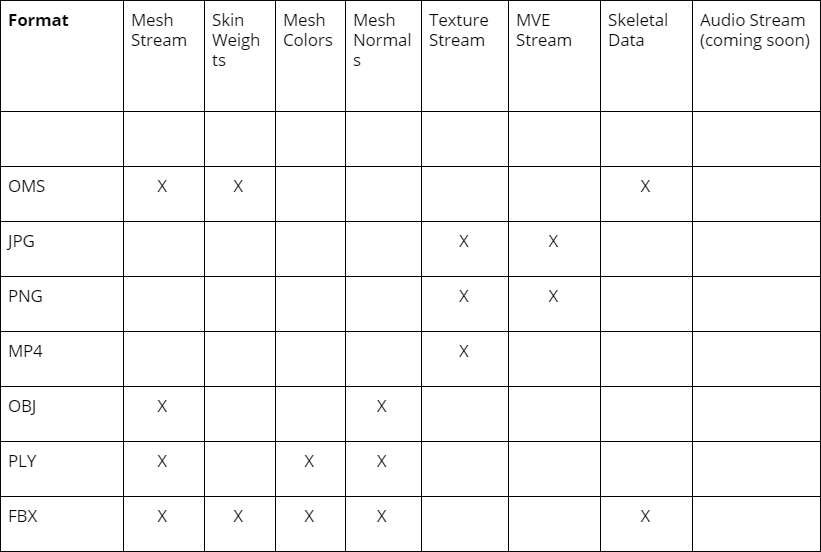
Supported Data Streams by Format
MVE¶
MVE, or Multi View Environment, is a format for raw image data used for geometry reconstruction and texturing. MVE frame sequences can be used in HoloEdit for the Texture Reconstruction Stage. MVE data is imported as a special Texture Stream during Make Clip if each frame is formatted according to the MVE specification:
One Asset Directory per frame, each containing a subfolder called “views”. Each “views” folder contains one or more “view_[number].mve” directories, each representing capture from a single camera (real or virtual). Each .mve directory contains one image plus a meta.ini file containing necessary camera metadata.
PNG¶
PNG image files can be imported as Texture Streams during Make Clip
JPG¶
JPG image files can be imported as Texture Streams during Make Clip
OMS¶
OMS files can be imported as Mesh Streams during Make Clip. Note: As of HoloEdit 2020.4.1, OMS files must be contained in a folder with no other files adjacent
Mp4¶
MP4 files can be imported as Texture Streams during Make Clip. Note: As of HoloEdit 2020.4.1, MP4 files must be contained in a folder with no other files adjacent
OBJ¶
Obj mesh files can be imported as Mesh Streams during Make Clip
PLY¶
PLY mesh files can be imported as Mesh Streams during Make Clip. Vertex Color data present in PLY files will be included in the Mesh Stream
FBX¶
FBX mesh files can be imported as Mesh Streams during Make Clip