Import Formats¶
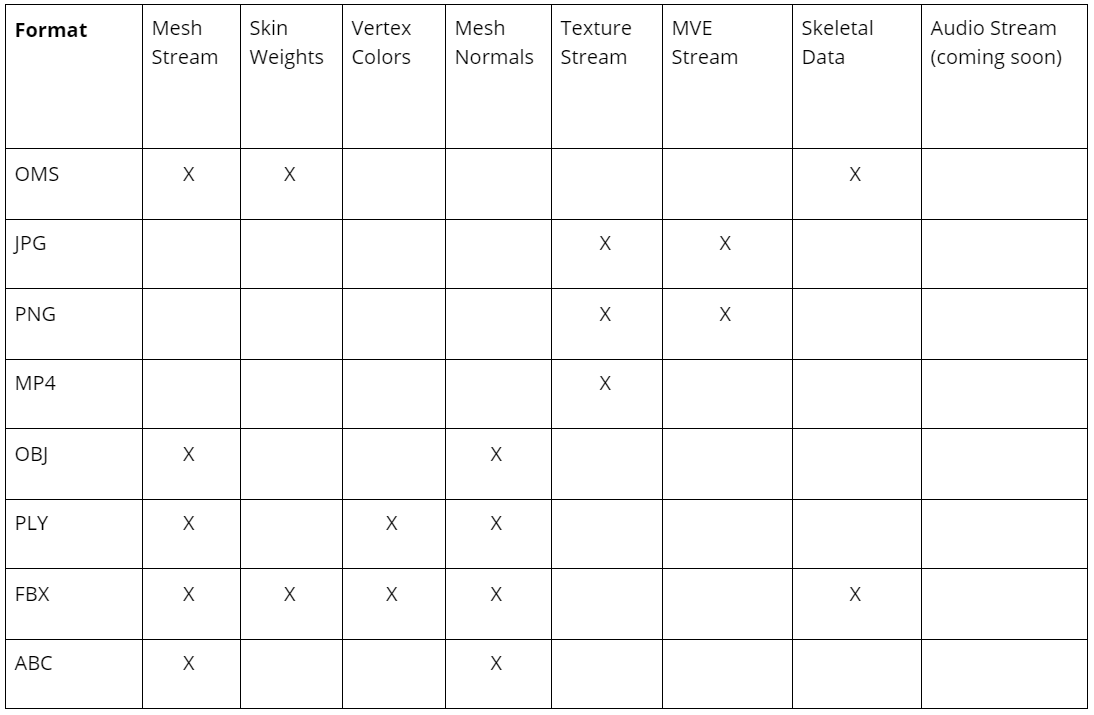
Supported Data Streams by Format¶
HoloEdit supports several file types for import in the clip creation. The following sections contains details on each output format.
MVE¶
MVE, or Multi View Environment, is a format for raw image data used for geometry reconstruction and texturing. MVE frame sequences can be used in HoloEdit for the Texture Reconstruction Stage. MVE data is imported as a special Texture Stream during Make Clip if each frame is formatted according to the MVE specification:
One Asset Directory per frame, each containing a subfolder called “views”. Each “views” folder contains one or more “view_[number].mve” directories, each representing capture from a single camera (real or virtual). Each .mve directory contains one image plus a meta.ini file containing necessary camera metadata.
PNG¶
PNG image files can be imported as Texture Streams during Make Clip
JPG¶
JPG image files can be imported as Texture Streams during Make Clip
OMS¶
OMS files can be imported as Mesh Streams during Make Clip.
Note
As of HoloEdit 2021.1, OMS files must be placed alone in a folder in order to be added to a clip.
Mp4¶
MP4 files can be imported as Texture Streams during Make Clip. Note: As of HoloEdit 2021.1, MP4 files must be contained in a folder with no other files adjacent
Note
As of HoloEdit 2021.1, mp4 files must be placed alone in a folder in order to be added to a clip.
OBJ¶
Obj mesh files can be imported as Mesh Streams during Make Clip
PLY¶
The Polygon File Format, or “PLY format” is a versatile binary mesh format popular in research applications. PLY files contain arbitrary attributes, called properties, for data such as position, color, texture coordinates, and any additional data specified by the software that produced the .ply file.
Because of the versatility of the PLY format, it’s not possible to guarantee every individual of .ply file will be imported correctly. HoloEdit supports a common format for most mesh data, and three common formats for texture coordinates. This covers .ply files exported from most standard DCC software and several common capture stages.
HoloEdit supports ascii and binary PLY files that are formatted as follows:
Data Type |
Supported Vertex Property |
Supported Face Property |
|---|---|---|
Vertex Position |
float x, y, and z |
N/A |
Vertex Normals |
float nx, ny, and nz |
N/A |
Texture Coordinates |
float u,v or float s,t |
list uint8 float texcoord |
Vertex Colors |
uchar red, green, and blue |
N/A |
Vertex Indices |
N/A |
list uchar int vertex_indices |
PLY mesh files can be imported as Mesh Streams during Make Clip. Vertex Color data present in PLY files will be included in the Mesh Stream
FBX (Mesh)¶
FBX mesh files can be imported as Mesh Streams during Make Clip
FBX (Skeleton)¶
FBX files containing skeletons can be imported as Animation Streams during Make Clip. To import an fbx skeleton, take care to ensure that the skeleton matches the hierarchy and names provided in the Animation and Workflow HoloEdit exports.
FBX files for skeleton import must follow the Sequence naming scheme to import animations: filename-\[startframe\]-\[endframe\].fbx. For example, “myfbx-0000-0009.fbx” will import the first ten frames of an FBX, and create a clip from frames 0-9. Each number must be four digits long, ie 0009, 0020, 0999, etc. Files without this exact naming scheme may not import correctly.
Important
Adjusting the frame numbers in the .fbx filename will change the number of frames imported and the start frame of the clip in HoloEdit, but not which frames are sampled from the .fbx. The .fbx will always be sampled starting from frame 0, and going until the length of your frame range.
Warning
FBX animation files are imported by HoloEdit at 30fps, so take care that your animation is exported at that framerate. Otherwise, you may see animation issues or desync.
ABC¶
Alembic mesh sequences can be imported as Mesh Streams during Make Clip. To properly import an Alembic sequence, it should be the only mesh data in a folder. When an Alembic file is imported, HoloEdit samples its frames at 30fps to produce the clip.