Composition Contents¶
Compositions are made up of Tracks, Stages, And Intervals.
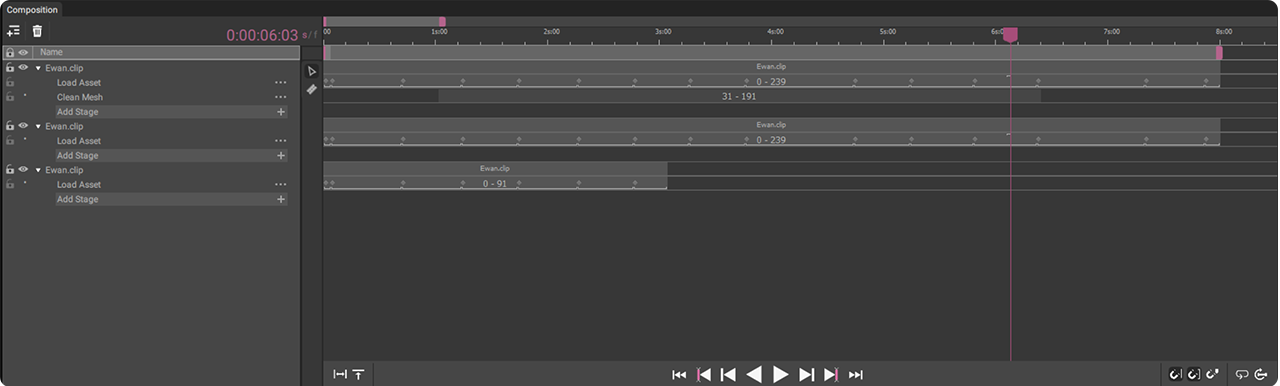
Pictured here is a Composition including three Tracks (“Ewan.clip”, “Ewan.clip”, and “piotr_4.clip”), with each Track containing one or more “Stages” (“Load Asset” and “Stabilize Mesh”), plus one interval per Stage (grey blocks below the Timeline to the right).
Tracks¶
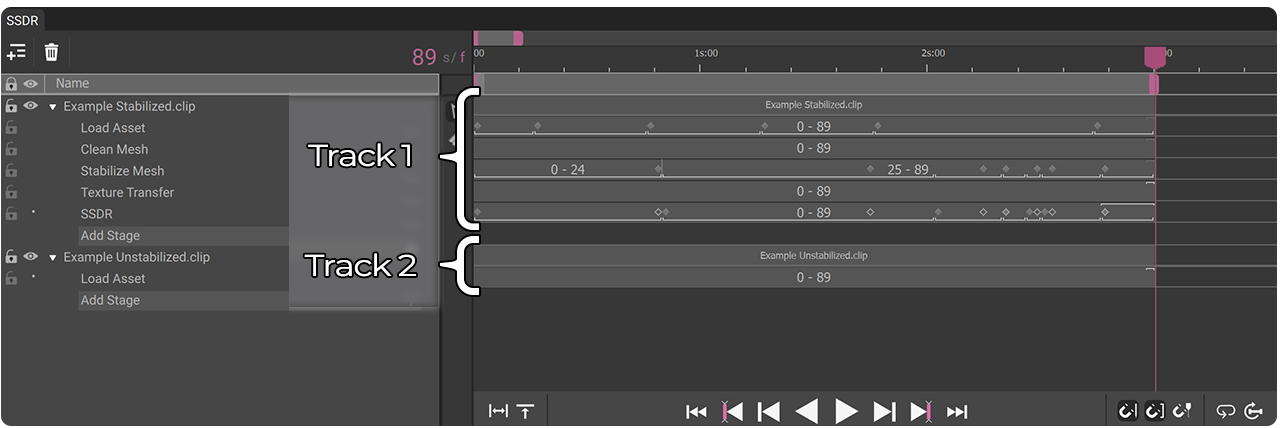
Tracks are the basic building blocks of volumetric Compositions, representing individual clips of volumetric video and any editing applied within HoloEdit. Each Track is made up of one or more Stages, which contain individual operations for adding or transforming data in the Track, such as loading data from a Clip, adding rigging data, or performing compression.
Tracks are represented in the Track View (see Track View in the order that they were added to the Composition, but the order doesn’t affect any HoloEdit processing or export.
Stages¶
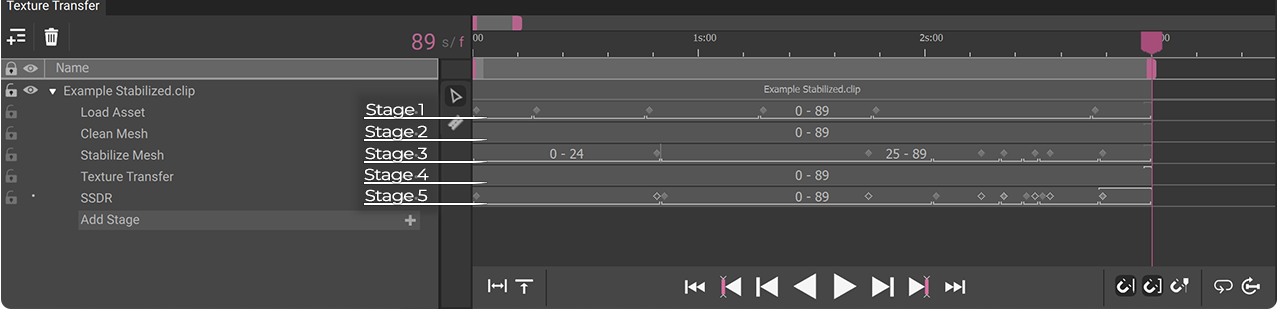
Stages are procedural processes applied to Tracks to load or manipulate volumetric video. Stages take in data streams from earlier in the Track, and replace or alter those data streams going forward down the Track. Each kind of Stage performs a specific operation on one or more of their Track’s data streams, then outputs one or more new or modified streams.
The most fundamental Stage is the “Load Asset” Stage, which loads new samples into the Track from a Clip in your HoloEdit Workspace.
Stages are applied in order from top to bottom, with each Stage taking in the closest preceding Stage with appropriate data as its input for processing. Each Stage is applied to the Track through Intervals , which are spans of time in the Timeline with individual Stage settings configured for their specified portion of the Clip. For details on using Stages and Intervals, For details on using Stages and Intervals, see the Track View section. See the Stage Types section for more information on the function and settings of individual Stages.
Intervals¶

Processing from Stages is applied through Intervals. An arbitrary number of Intervals can be created per Stage, each representing a contiguous stretch of time containing one or more frames for processing. Where Stages represent the kind of work that will be done, and to what data streams, intervals represent what portion of the Clip’s samples will be processed, and with what settings.
With multiple intervals, a single process that occurs at a specific point in the Track (such as stabilization) can have varying settings throughout the Clip, to best suit the samples throughout the stream.
Segments and Stabilization¶
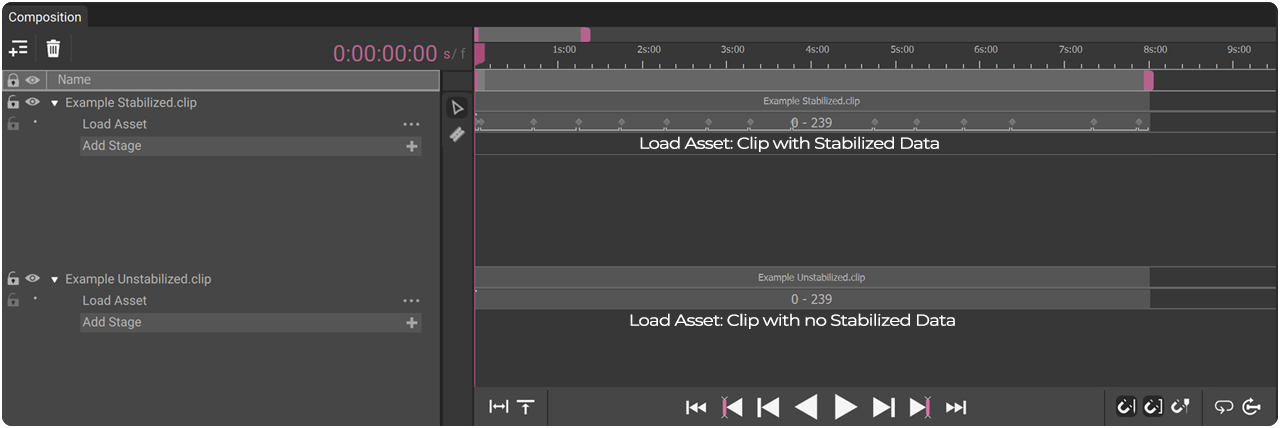
Temporal Stabilization, or Stabilization, is a special form that Mesh streams can take that empowers compression and editing of volumetric video.
In Stabilized data, a mesh stream is broken up into one or more segments. Each mesh sample within a given Segment shares the same Mesh Topology and UV Layout with its neighbors.
Segments¶
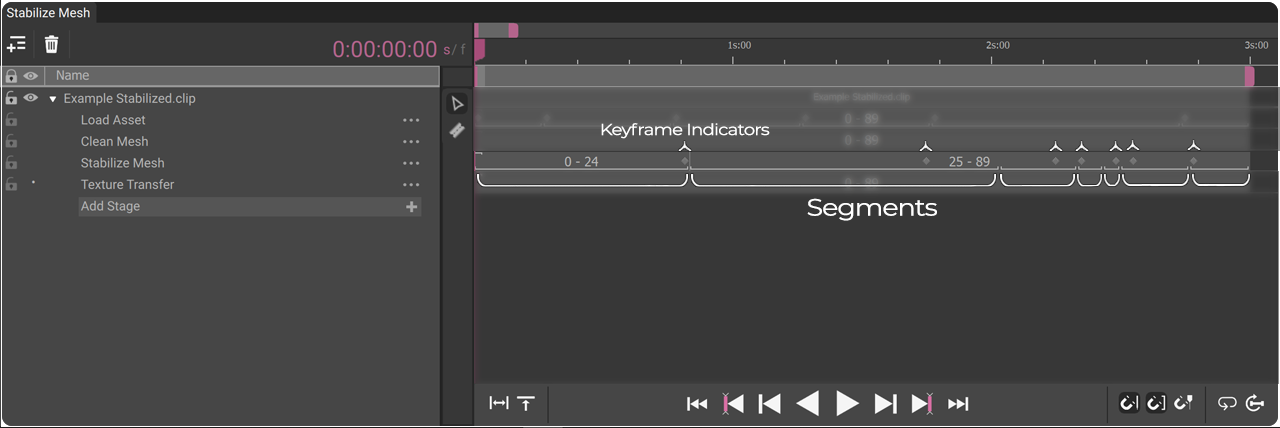
Samples of stabilized data in Holoedit are grouped into portions called Segments. Segments are introduced to a HoloEdit Track using Stages such as Stabilize and Template Match, or by adding a Clip with pre-stabilized data to a Load Asset Stage.
Some processes and workflows only work with Stabilized Segments, such as SSDR and Mari Export.
Compositions And Job Data¶
Processing in HoloEdit is done via Jobs run on the Local or Remote Job Server. Each job is made up of individual Work Units, and as work units complete processing they incrementally send finished data back to HoloEdit. If jobs corresponding to an open Composition are being run, results from that job will be fetched as they are completed. If that Composition is closed, the corresponding data will all be fetched as soon as the Composition is re-opened. In some cases, such as after deleting the relevant Stage or intervals from a Composition, jobs may be considered abandoned within one Composition but not another.
See Processing & Jobs for more details on the job server.
Saving and Loading Compositions¶
Compositions can be saved and loaded using the “Save” and “Save As” options in the File Menu. Saved Compositions should be stored in the current workspace, and will be saved as Composition .json.lz files. Saved Compositions can be loaded by double clicking on the entry in the Project View.
Along with saving the current Stage and interval configurations, saved Compositions store job status, such as active, waiting to download files from the server, and so on. A saved Composition can be closed while individual intervals are processing on the Remote Job Server, and will fetch the current job status and download necessary files when it’s opened back up.
Autosave¶
HoloEdit will periodically automatically save your current Composition to the “autosave” folder located in the root directory of your Workspace. Autosaves include your current Composition name plus the date and time.
Autosaves will store Composition and job result status like any other save file, and may be deleted periodically.