The Job Viewer¶
The Job Viewer window displays the status of all jobs under your organization currently running on the HPS, along with their status, owner, and details. This window is available in the Jobs menu or the Job Viewer button at the bottom right-hand corner of the Timeline. The Job Viewer can be used to review or cancel jobs, measure Compute Time, and view or export detailed job output.
Cancelling Jobs¶
To cancel a job, press the “Cancel” button in the Action column of the Job List display. Cancelled jobs will remain in the job view for review, and can be removed by pressing the “Dismiss” button in the Action Column.
Farm Status¶
Farm Status is displayed at the top left of the Job Viewer. This displays the number of jobs running and the number of currently available farms.
The Job Viewer¶
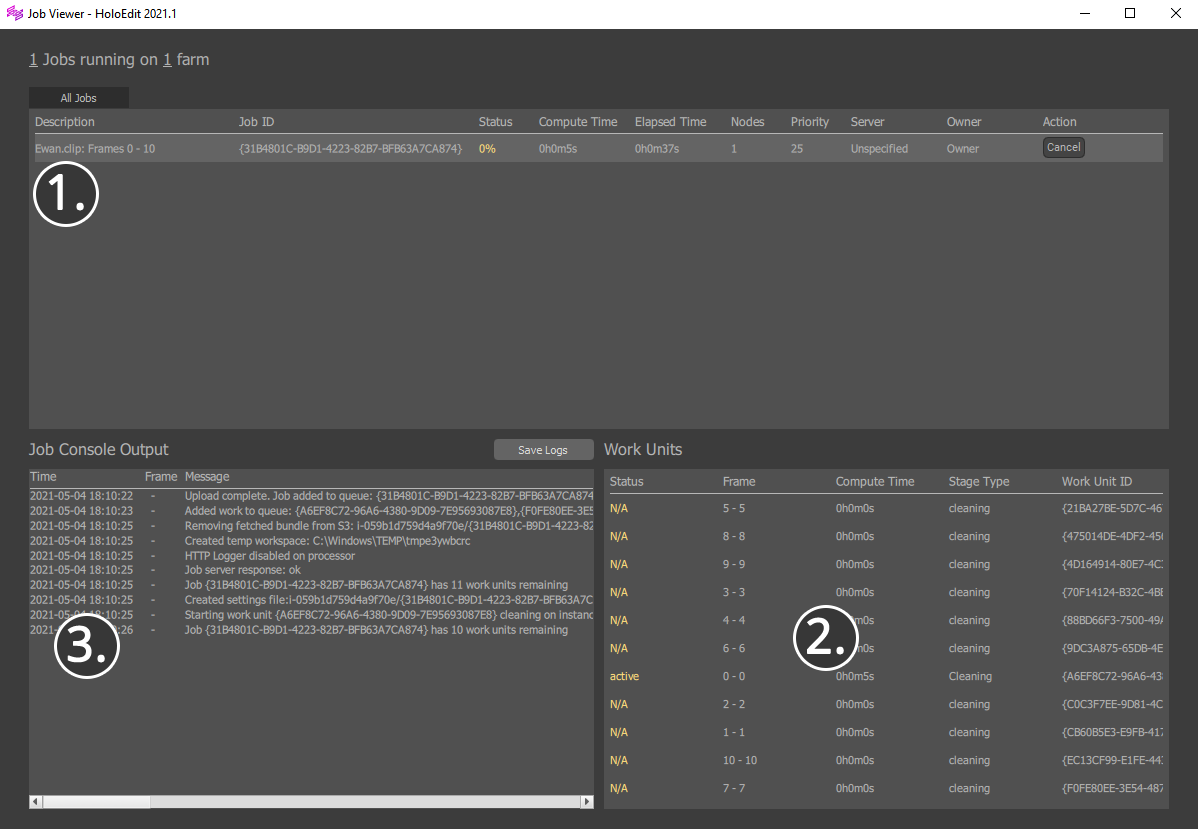
The Job Viewer is divided into 3 panels:
The Job List: The top half of the window, labeled “All Jobs”, is the Job List. This contains each job, with a description and debug information. Jobs can be selected by clicking anywhere in a given job’s row.
Console Output: The Console Output is the bottom left window. With a Work Unit selected, this displays status information for debugging purposes. When a work unit is selected, the “Save Logs” button can be used to store the current logs to disk.
Work Unit List: The Work Unit List is the bottom right portion of the window. It shows the status of each individual work unit within the current selected job. Work Units can be selected with left click to display their output in the Job Console.
The Job list¶
The Job List contains the following columns for each job:
Description: Description of the job containing interval information
Job ID: Unique identifier of the job
Status: See “Job Status” below
Compute Time: The amount of time (in compute hours) spent processing the job. Jobs run in parallel on the Holographic Processing Service and this is the aggregate time on all processors
Elapsed Time: The amount of time (in realtime hours) since the job was executed
Nodes: Number of nodes processing work units. Depending on HPS usage/traffic, more nodes may be generated to process jobs
Priority: Priority assigned to the job
Server: The name of the Job Server instance in use
Owner: The HoloEdit Instance that created the job
Action: Cancel or remove the job from the Job list
Work Unit List¶
The Job List contains the following columns for each work unit of the currently selected job:
Status: See “Work Unit Status” below
Frame: The Frame or Frame Range being operated on by this Work Unit
Compute Time: The amount of time (in compute hours) spent processing the Work Unit
Stage Type: The name of the current process being executed by the Work Unit. Varies per stage
Work Unit ID: Unique identifier of the Work Unit
Job Status¶
In the Job List, each job will have a status displayed in the Status Column.
Queued: Jobs that are Queued are being prepared for processing. If your organization is running many jobs simultaneously, new jobs may queue until previous jobs have completed
In Progress: Jobs in Progress display a %, indicating the percentage of the job’s total work items that have been completed
Failed: Jobs that have Failed will display the “Failed” status. Failed Jobs are usually the result of a server error or malformed data being sent to the Job Server. Review your input streams and the Job Console Output. If the issue persists, contact HoloSuite Support
Finalizing: Processing has completed and the job server is returning results to the composition
Done: Completed jobs are labelled “Done”
Abandoned: When a job’s results are no longer needed by HoloEdit, they will be marked “abandoned”. Abandoned jobs’ results will not be fetched
Work Unit Status¶
In the Work Unit List, each Work Unit will have a status displayed in the Status Column.
N/A: Status of this Unit Item has not been retrieved from the Job Server yet
Starting: Work Unit is starting processing
Active: Work items in progress are labeled “active”, indicating the work item is currently in progress
Failed: Work Units that have Failed will display the “Failed” status. Failed jobs are usually the result of a server error or malformed data being sent to the job server. Review your input streams and the Job Console Output. If the issue persists, contact HoloSuite Support
Finished: Completed work units are labeled “Finished”