The Status Bar¶
The Status Bar is the fixed grey bar running across the entire bottom of the HoloEdit window. The Status bar displays the Task Status at the right side of the bar, including the View Tasks button at the far right end of the Status Bar.
Task Status¶
Task status is displayed at the right side of the Status Bar. This provides at-a-glance information about any HoloEdit Tasks currently running on your local machine. Tasks include various processes that take time to complete, such as clip creation, job data upload, and export.

The Task Status bar has three icons, from left to right following the text “HoloEdit Tasks”:
The Task Counter: This is a small circular icon that appears greyed out when no tasks are running. When tasks are in progress, this lights up and displays the number of tasks currently in progress.
The Warning Counter: This is a small triangular warning icon that appears greys out when no tasks have errors. When tasks report errors, this lights up and displays the number of errors currently reported.
The View Tasks Button: This button can be pressed to display the Task Viewer.
The Task Viewer¶
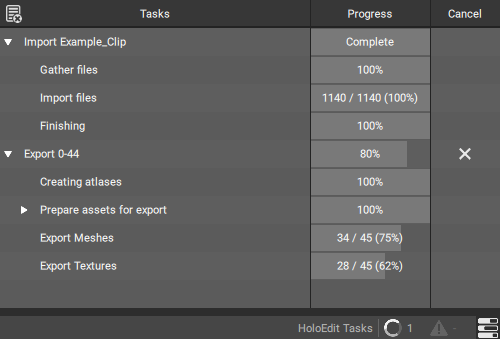
The Task Viewer window displays details on current and previous tasks. Tasks appear in the leftmost column, labeled “tasks”, and progress bars for each task are displayed in the middle column. The rightmost column provides buttons to cancel in-progress tasks. In the event of errors, the error will be displayed in the progress column.
Most tasks can be expanded by clicking on the disclosure triangle to the left of the task name to review sub-tasks.
The Clear Resolved Tasks button located at the top left corner of the Task Viewer removes all completed tasks from the task viewer.