The Lighting Panel¶
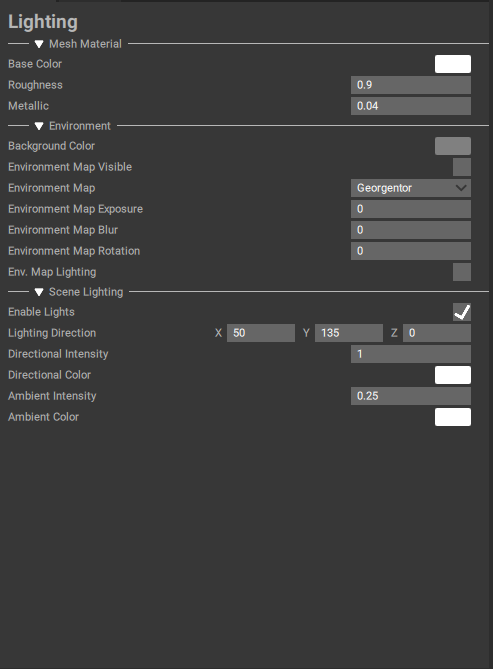
The Lighting Panel displays details and settings of the active composition in HoloEdit. The Lighting Panel is used to configure mesh material settings, environment lighting and scene lighting beyond the default single light source. The Lighting menu is closed by default. To access the Lighting Panel using Window > Open > Lighting.
The Lighting Panel is made up of the following parts:
Mesh Material¶
The Mesh Material parameters affect how the mesh surface properties are rendered in the HoloEdit viewport.
Base Color: Applies a tint determined by user selection to all meshes in the composition.
Roughness: Controls the “microsurface detail”. It has a 0-1 range with 0 having low microsurface details for more reflective surface, and 1 being more surface details for a more rough surface with defused reflectivity.
Metallic: Controls how ‘metal-like’ the surface is. It has a 0-1 range with 0 allowing the material colors to be fully visible under surface reflections and 1 where the surface color becomes overridden by surface reflections.
Environment¶
Background Color: Adjust the color of the background in the viewport. This will not effect the mesh render.
Environment Map Visible: Toggles the visibility of the selected environment map in the viewport.
Environment Map: Use to select one of eight available environment maps.
Environment Map Exposure: Adjust the environment map exposure to increase and decrease brightness of the environmental map lighting.
Environment Map Blur: Adjust the amount the environment map is blurred. Blurring the Environnement map will soften the lighting details.
Environment Map Rotation: Rotate the environment map on the y axis.
Env. Map Lighting: Enable or disable the Environment map lighting.
Floor: Use to select between no floor, or two floor options. Floors will act as shadow catchers when viewing your composition with lighting enabled.
Scene Lighting¶
Enable Lights: Enable over head directional light.
Lighting Direction: Apply rotations to the directional light.
Directional Intensity: Adjust the brightness of the directional light.
Directional Color: Adjust the hue of the directional light source.
Ambient Intensity: Adjust the brightness of ambient light source.
Ambient Color:Adjust the hue of ambient light source.
Camera Exposure: Adjust the camera exposure to increase and decrease the brightness of the scene lighting through the camera.