Virtual Reality¶
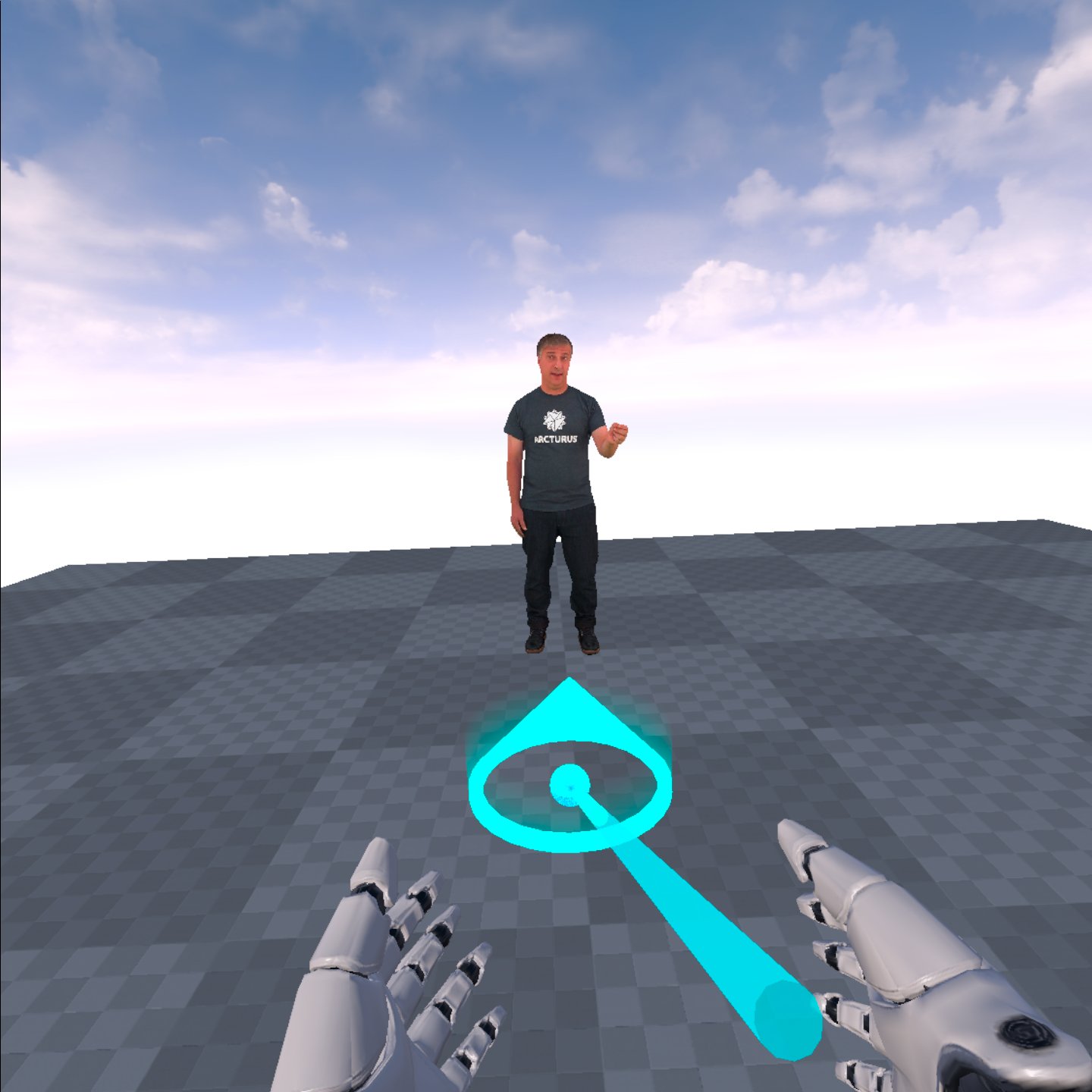
Building VR-projects using the HoloSuite Player in Unreal Engine used to require manual configuration of the volumetric actors. This is no longer true, and the regular workflow presented in the Player Configuration Example is applicable to VR projects as well now.
However, there are some aspects of the project configuration you need to be aware of. This section focuses on the Meta Quest VR headset. For other VR devices, please contact us directly.
Configuration¶
The HoloSuite Player Unreal Engine plugin supports playback of both AVV and OMS codecs. Each of these file formats is tailored for different use cases and has characteristics that need to be considered prior to developing your UE project. Moreover, when targeting mobile VR devices, these codecs support different graphics APIs.
If you intend to leverage OMS in your VR project, make sure you have the following project settings configured: enable either OpenGL ES3.1 or Vulkan; disable Mobile HDR. On the other hand, if working with AVV, the graphics API should be Vulkan, as OpenGL ES is not supported.
The HoloSuite Player leverages the use of GPU for both OMS and AVV playback. However, for mobile devices, and particularly for mobile VR headsets, the use of GPU is limited. Therefore, for OMS playback, the plugin automatically detects if the target is an Android device and falls back to CPU-only if so. For AVV playback, although both options are available in Android, it is recommended that users enable “CPU Decoding” in the parameters of their HoloSuitePlayer actors.
Be sure to review the Unreal or your device’s documentation for additional build configuration settings required for your target device. For the Quest device, follow Meta’s instructions (External Link).