Analyze Texture¶

Overview¶
Analyze Texture is required for generating an AVV file. This stage generates a vertex color approximation to each input texture, and evaluates which triangles have the highest error compared to those vertex colors. When complete, it will display a heatmap of which areas are the most important to receive texture quality.
Parameters¶
Detect Bottom Triangles: Bottom triangles are triangles which appear on the bottom of volumetric captures. They take up space in the texture atlas, and do not add quality to the clip. These are detected by checking the normals of triangles within a specified distance from the bottom of the mesh’s bounding box. If the normals are pointing down then they are added to a list, and deprioritized in terms of texturing.
Bottom Percentage: This is where you define the specified distance from the bottom of the meshes bounding box for Detect Bottom Triangles to check.
Working with Analyze Texture¶
Analyze Texture results can be viewed by selecting the Analyze Texture stage or interval, and enabling the Mesh Metadata Tool located at the top left-hand side of the Viewport.
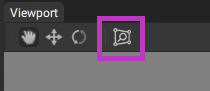
The vertex colors will display a gradient range of yellow through blue. This range represents areas which have a lot of detail (yellow) through to areas which are largely uniform (blue) that could be represented by vertex colors instead of textures. When exporting an AVV file, the highest texture resolution will be given to the areas that are the most green.
It is important that Analyze Texture is run on the clips mesh after the majority of processing has been completed. This way the metadata produced will be as accurate as possible when exported to AVV.