HoloEdit 2021.2.0 Release Notes¶
New Features¶
Audio Support¶
HoloEdit now supports audio import and export with .wav and .mp3 audio formats, as well as embedded audio in .mp4 files. Additionally, new volume and fade parameters have been added to Load Asset stages. Audio can be trimmed, rearranged and layered to match your performance.
Direct upload to HoloStream exports also supports audio, allowing you to process clips and generate content for web streaming all from within HoloEdit.
Depthkit Support¶
In collaboration with Scatter, we’ve created a new Depthkit capture Unity package. This will allow you to use Depthkit data capture to generate meshes and MVE camera arrays for processing in HoloEdit. Please see our Depthkit Quickstart Guide for more information on how to get started and the additional supporting features we’ve added to HoloEdit.
Remesh Stage¶
The Remesh stage has been added to generate new, clean meshes based on the shape of your data.
Please see the Remesh Stage documentation for more information on this stage’s functionality and use.
Manage Workspace¶
The new Manage Workspace tool provides you with a way to tidy up workspaces and reduce their overall disk usage. Select which compositions and autosaves you want to keep, and HoloEdit will automatically prune all assets that are no longer be needed. This can have a dramatic saving on workspaces which have been used to iterate on job results.
Manage Workspace can also be used to create a new workspace from a subset of existing assets. Similar to the cleanup process, you can select which compositions you would like to include in a new workspace with and it will copy all of their required assets. This can be particularly useful for generating minimal project assets before sending them for review or troubleshooting.
Load Asset Stream Filtering¶
Stream filters have been added to Load Asset intervals. This allows you to exclude selected data streams from the timeline, giving you more control over your compositions.
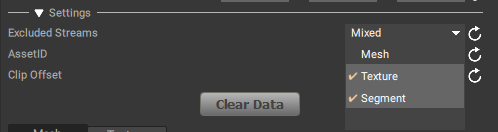
Additional Frame Rate Support¶
Mp4 Exports have been updated with an additional parameter: Frame Rate. (either 60, 30, or 24)
The HoloStream Unity plugin is already based on the framerate of the video and should require no additional configuration.
The HoloStream Unreal plugin has a single new configuration step for using 24 or 60fps. Find the Frame Rate field hidden in the OMS Settings of the OMS Blueprint in your scene, and update it accordingly:
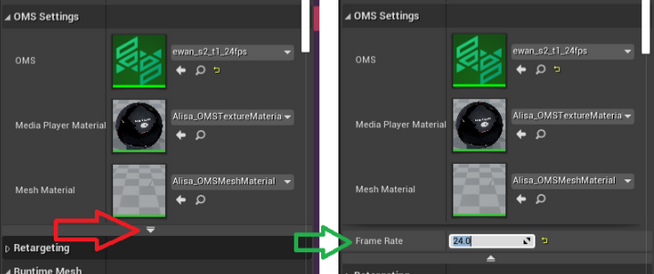
Improvements¶
New Supports For Clip Creation¶
Clips can now be created directly from some file formats which contain multiple assets within. These include the following file types:
OMS
FBX
ABC
MP3
MP4
WAV
Files of these types do not need to be placed in a subfolder to be converted into clips (although we still recommend using folders to organize your workspace).
Renaming Clips and Stages¶
Clips can be renamed during the clip creation process.
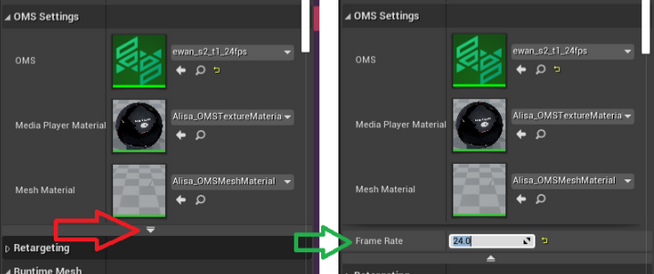
You can rename stages by right-clicking on them and selecting the Rename menu item.
Timeline UX Update¶
The timeline has received a number of visual updates. You should now better be able to see when an interval is currently being processed, when results have returned, when an operation has failed, or when data becomes dirty (a change in the composition would require intervals to be reprocessed).
For more information on the timeline, please see the Editing Compositions documentation.
Task Manager¶
A number of processes have been moved into the new Task Manager, which allows bulky operations to run in the background and not block HoloEdit. Tasks will now be created for:
Creating a clip
Uploading data for processing a job
Exporting flies
This also means you can run multiple tasks simultaneously, allowing you to import clips in rapid succession, or start numerous jobs without waiting for each to finish. Active tasks can be viewed using the Task Viewer, now available in the bottom-right-most area of the HoloEdit window.
Unreal Plugin Changes¶
A new ue4 HoloSuite player update is availible to support in Unreal 4.27.
The Unreal Plugin has been renamed as the ‘HoloSuite Player’.
HoloSuite Player creation has been significantly streamlined. Please review the Unreal Player Example Walkthrough for detail on the streamlined workflow.
Details¶
General¶
Improved overall stability of the HoloEdit application by addressing numerous identified crash behaviours
Added a new “Welcome” screen when the application is opened
Default viewport camera view improved
When opening a workspace HoloEdit now prompts the user before converting a folder to a workspace the first time it is selected
Audio¶
Audio support added to HoloEdit
mp3 and WAV audio formats supported
mp4 embedded audio channel supported
Clip Creation¶
OMS, Alembic, mp4, mp3 and WAV files (container files) can be made into clips directly
These formats no longer have to be placed into a parent folder to be made into a clip
Asset Naming¶
Clips can now be renamed during the import process
Stages can now be renamed by right-clicking on them and selecting “Rename”
Load Asset stages are automatically named after the clip that was used to create them
Inspector¶
Added displays for container-type clips and assets
Load Asset Stages¶
Added a dropdown item allowing some or all streams in a load asset to be excluded from the composition
UI¶
The first of a number of improvements to the timeline’s visual clarity have been implemented in this patch
Audio waveform previews are rendered in the timeline when an audio stream is present
The Task Viewer has been added to the UI
Fixed Job Viewer not opening properly if it was previously minimized
Job logs are now colour coded depending on the log type (most will still be grey)
Render sources (when using the Rendering Sources display) have more reader-friendly names
Exports¶
Added expression support to the filename field in the export process
Export process moved to the task manager
No longer blocks the main application during export
Can run more than one export process at the same time
Audio export type added
Audio support added to the mp4 export type
Audio support added to the Streaming export type
Only data present in intervals will be exported now
Data processed by an interval remains even if the interval is deleted. Prior to the change, this “invisible” data would be used in exports
Unreal¶
Updated and enhanced the HoloSuite Unreal Demo project
Added Unreal v4.27 plugin
Unity¶
Updated Mesh Capture Tool to latest 4DViews plugin to ensure compatibility with the latest 4DViews clips
Purchase Compute Hours¶
Several shortcuts have been added within HoloEdit making it easier to purchase more compute hours as needed
Known Issues¶
Windows 11 Update Invalidates Held License¶
This issue is the result of the Windows update causing the computer to look like a different one than the license is currently assigned to. Licenses are automatically released after 24 hours, at which point the licenese can be re-acquired and everything will work fine again. Unfortunately to perform this action any sooner requires contacting our support team.
It is recommended that you release your HoloEdit license before updating to Windows 11 as this will sidestep the issue entirely.
Web Player Texture Size Limitation (1440x1440)¶
The streaming content using the web player, textures larger than 1440 are not supported. Thus you cannot play quality profiles that use higher resolution textures. If a streaming clip contains no quality profiles with textures 1440 or lower then playback will be impossible and it will appear as though the clip is broken.
Please note this does not affect playback when streaming using the Unity player.
Alembic Files Create Duplicate Frame 0¶
When using the alembic format to create a clip, you should cut out frame 0 of your load asset before you begin any further processing. If you do not, it is very likely that the first segment will produce erroneous output where the last frame is missing.
You can use the new razor tool to easily cut between frames 0 and 1, then delete the frame-0 interval. Don’t forget to re-select the timeline selection tool afterwards.
Texture Reconstruction Tasks Dislay As Failed¶
When submitting a Texture Reconstruction job, the task that appears in the task manager will always say that it failed to prepare assets, and that the task failed. This is a mistake, and you will find that the job is successfully created when you check the Job Viewer.
Large-Scale Clips Generating Bad Skeletons and SSDR Results¶
A “large-scaled volumetric clip” can be identified using the grid visible in HoloEdit:
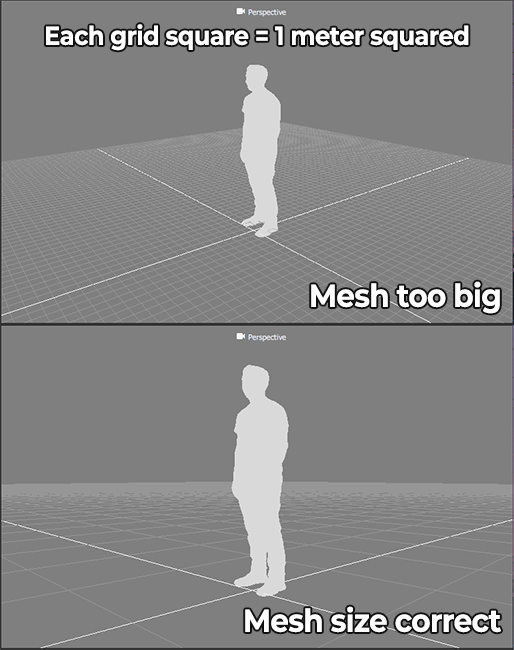
Where each grid block represents one square meter of space, a “standard-sized” model would visibly fit within one square when upright. If your model is significantly larger than this (100x or more) the Generate Skeleton process will likely produce no visible result, and SSDR is likely to encounter precision errors resulting in bad visual noise during playback.
You can work around this by re-sizing your meshes within HoloEdit and then using File > Export Composition to export the meshes, then reimport them as a new clip that will use the correct scale.
Local Job Server Conflict When Already Running Node.js¶
The local job server uses Node.js to connect with HoloEdit for receiving jobs. Unfortunately this can conflict with an existing instance of Node.js you may be running for your own processes. At the moment there is no work around for this - either Node.js has to be uninstalled from the machine before you run the local job server first time setup, or you cannot use the local job server.
We apologize for the inconvenience at this time, and a fix will be available in a later release.
Compare View Mode Poorly Handles There Only Being Visible Data On One Stage¶
There are several display bugs tied to this case, however as you would typically be using Compare to review processed data with its source or an earlier stage, this is an outlier behaviour and you likely will not encounter it.
OMS Header Corrupt in Files Using SSDR and Retargeting Exported Before HoloSuite 2021.2.0¶
Most tools do not activley use this information, so it is unlikely to have previously caused any issues. However if an OMS with dynamic retargeting was previously working and suddenly develops a problem, this is likley the culprit.
The good news is that fixing this only requires you to import the OMS into HoloEdit, and then re-export it. The header will be regenerated and correctly exported from versions 2021.2.0 and newer.